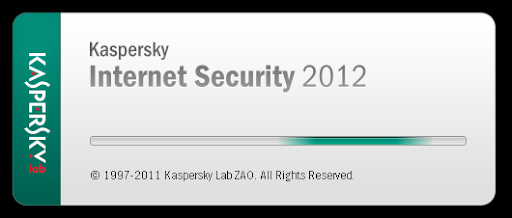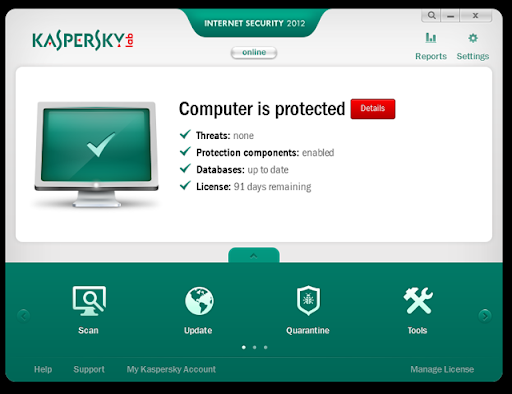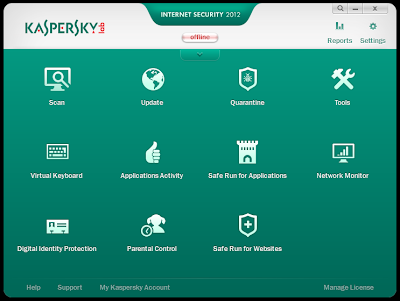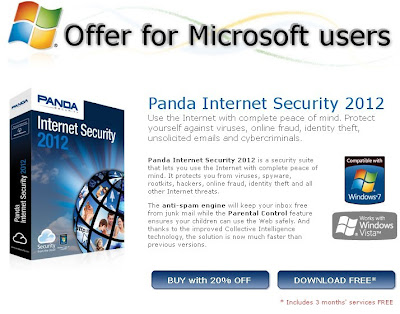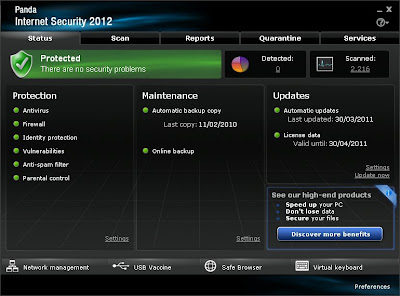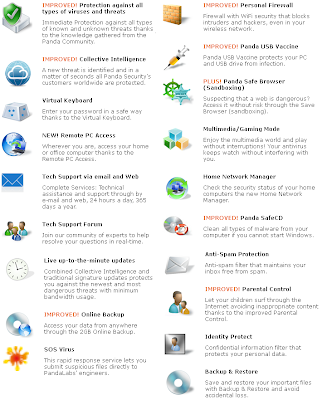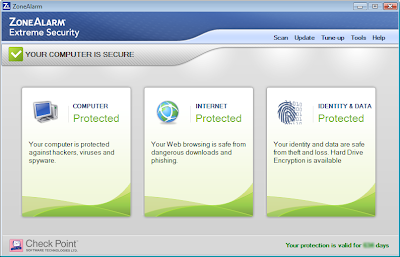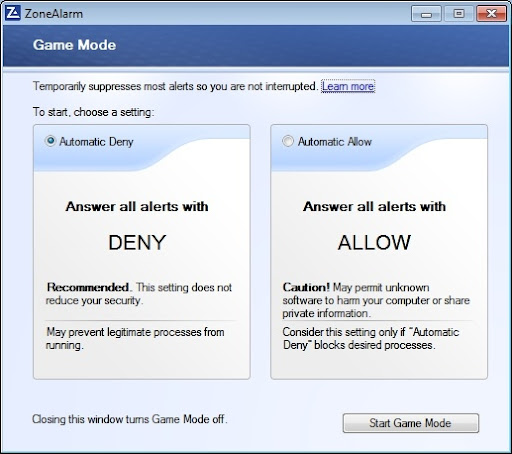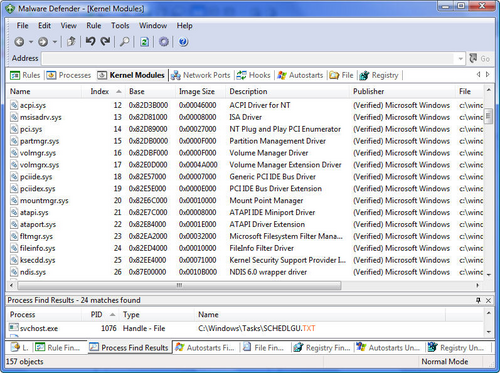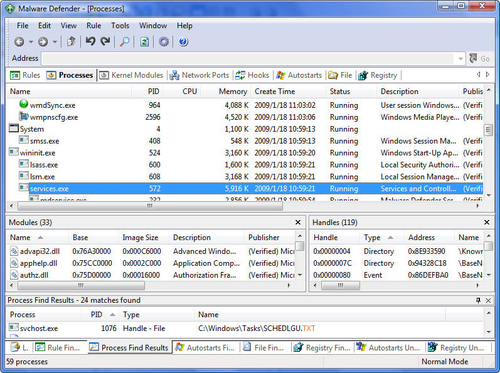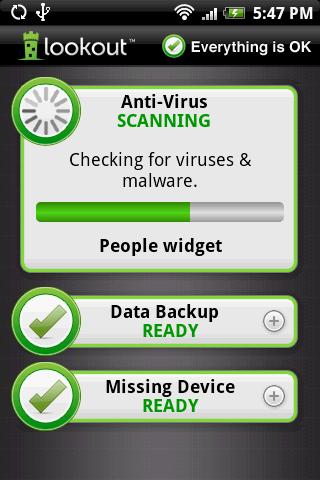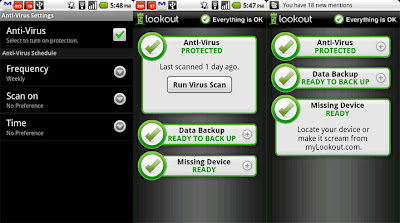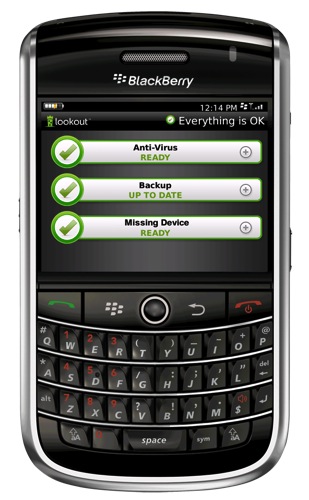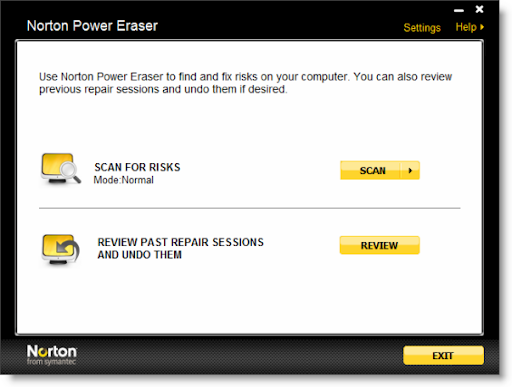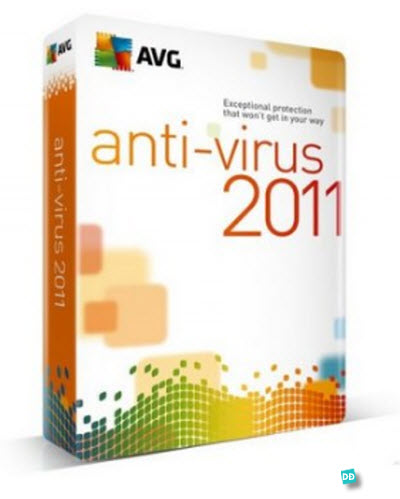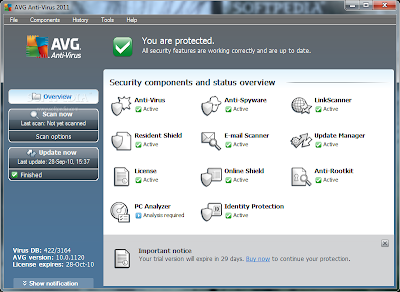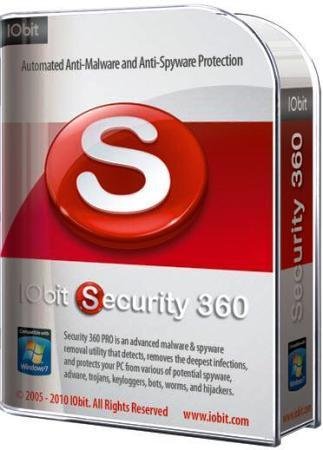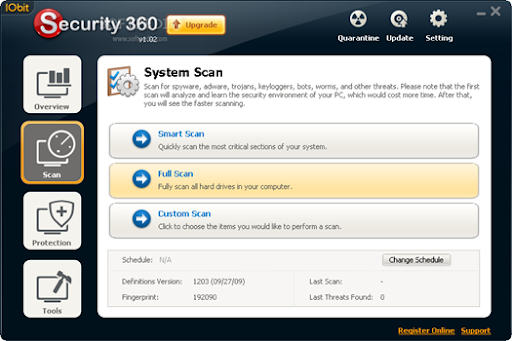There are hundreds of apps and tools you can use to increase you PC's security, make it run faster and fix problems with windows and other software. However, if you have a major problem with you operation system, these tools can be lost or they can fail completely.
One excellent solution is to create portable PC-repair kit of useful apps and tools on a USB memory drive. However, if you’re not particularly PC savvy, you may not know which apps and tools to include. IObit Toolbox solves this problem-it’s a free ready-made kit that contains over 20 PC-fixing tools. It cleans your files and folders, optimizes your PC’s and browser’s speed, diagnoses and repairs faults, and boosts your security. It also offers like-for-like versions of the best Windows-based tools, all accessible from one simple menu.
Usefully, the software runs from a single program, which means it takes up less memory than running several different programs and their accompanying files.
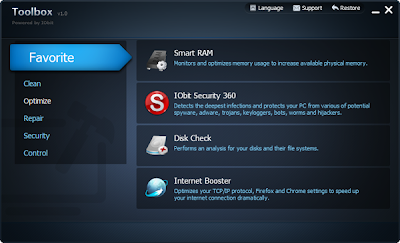
Once you’ve downloaded the toolbox to your PC, plug in your USB stick and drag the folder from the download location onto drive. This way you’ll also have a portable toolkit. Open the toolbox, choose to extract it, and give it a picture and title then Click OK.
- To tidy the Registry, click Registry Cleaner from the clean menu. Select the components you want inspected and click scan. Results are then sorted under summary or as individual problems. Tick the boxes for those you wan fixed, and then click ‘Start fixing’.
- Disk Cleaner removes unnecessary files from your hard disk. Select directories to scan in Configure Settings or ‘Use safe mode’ to exclude critical files. Click Next. Choose the files you want deleted and set how you want them removed.
- Clear you entire browsing history across all browsers and other applications, including cookie information, using Privacy Sweet. Choose the locations to inspect and click Analyze to show the results. Click Clean to delete them. Repeat this for Junk Files Clean.
- The Uninstaller works like ‘Add/Remove programs’, but lists software based on size and frequency of use, and includes toolbars. Search for software or tick Batch Uninstall to remove multiple programs. Hit Uninstall to remove selected programs. You can also check for updates.
- Patch weakness in your system by using Security Holes Scanner from the Security menu. Click Next. The results will show recommended updates with corresponding file sizes. Click each result for a description. Choose the updates you want and click Next to install them.
- Check for out-of-date drivers in Driver Manager. Choose which action you want to perform, such as updating and backing up drivers, or restring missing ones, and click Next to show results. Then click Update to install or Backup if you’re creating copies.
- You can restore deleted files using Undelete in the Repair menu , even if you’ve emptied your Recycle Bin. Choose which disk to scan and the type of file. Select results using the tick boxes, then click next. Choose where to save the files and click Next to restore them.
- Internet Booster, in the Optimize menu, can speed up your web connection. Select your bandwidth and enter the settings you want for each browser, or click Recommended, Click Optimize or Optimize All if you use more than one browser. Restore will undo any changes.
- Optimizes Startup Manager Lets you speed up your PC by managing programs that open automatically on start-up. You can ‘Add a Program’ , disable a program listed as Optional by selection and changing its status to off, and remove a program completely using Delete.